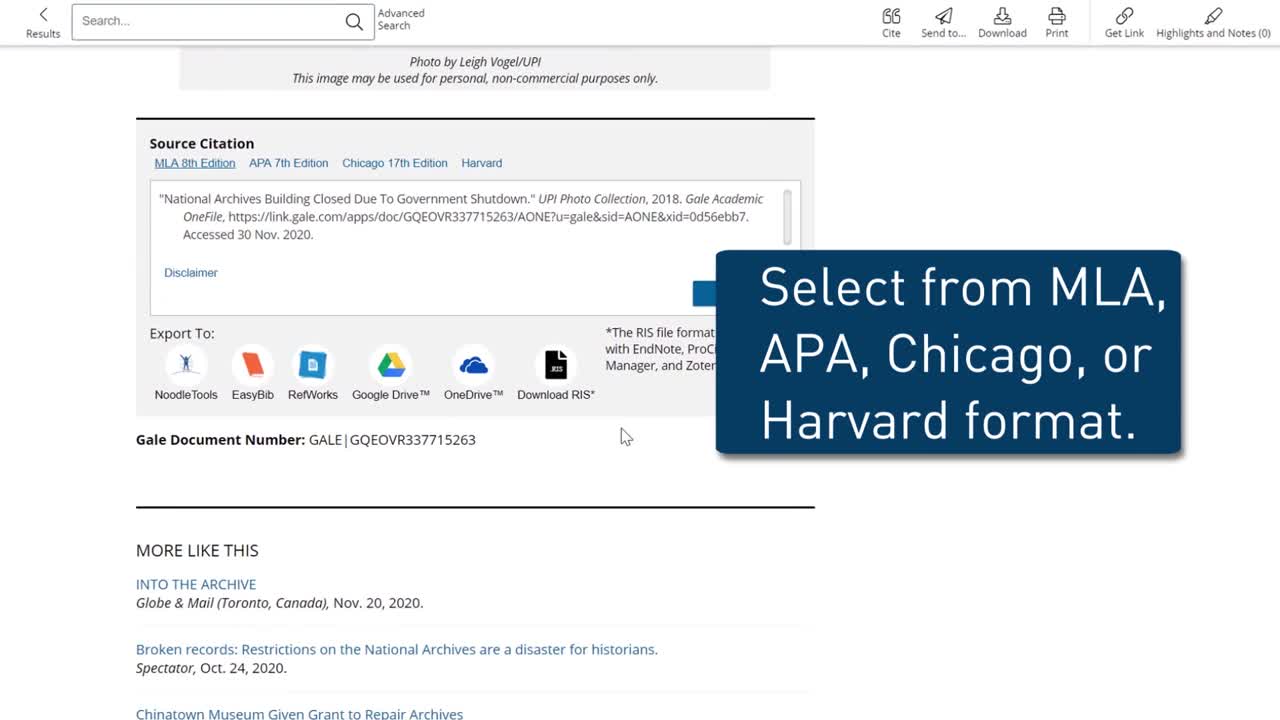Manage your research with document tools and features.
- Use Cite to generate a citation using MLA, APA, or Chicago style. Export the citation into a variety of tools, or simply copy and paste it into your bibliography.
- Click Send to. . . to email or export the result to your Google Drive™ or OneDrive™ account, allowing you to access it indefinitely. An Opposing Viewpoints folder is automatically created to make it easy to find your exported documents.
- Download or Print the document to keep a copy of the result, including any highlights and notes you’ve added.
- Use Get Link to create a URL back to practically any page you choose. Copy and paste the link in documents, on websites, or anywhere else you’d normally place a URL. This tool provides an easy way for you to share individual results, searches, and more.
- Annotate important text with Highlights and Notes. Click and drag to select text within a result, choose a highlighter color, and add notes to the selection. Download, Print, or Send to… email, Google Drive™, or OneDrive™ to retain your highlights and notes with the result. You can also click the Highlights and Notes tool and then choose View All Highlights and Notes to access a summary of your annotations. Once you leave the database, your work is erased to protect your privacy. • Select Translate to view a machine translation of the document in the language of your choice.
- Click Listen to have the article read aloud to you. After clicking play, you can download the audio .mp3.
- Explore similar results by selecting articles listed under More Like This. Or, click Related Subjects to find additional documents with similar subject terms. These options link you to further results to boost your understanding and enhance your research